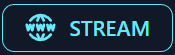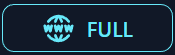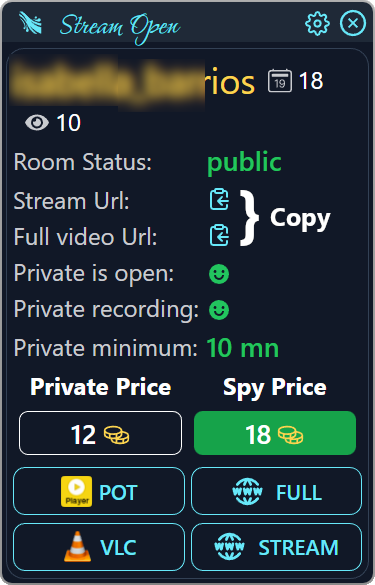How to Open a Room in a Specific Browser Window
Default Browser
Stream Open's dedicated Stream
and Full
buttons will open the stream in the
last selected browser window. To target a specific browser window:
- Select the target browser window by interacting with it (such as clicking on its title bar).
- Click on the Stream or Full button on Stream Open. The stream will open in the chosen window.
Opening in a Non-Default Browser
To open a room in a browser that is not your default:
- Use the Stream or Full URL copy buttons provided by Stream Open.
- Copy the desired URL and paste it into the address bar of the non-default browser.
Using The Copy Buttons
Opening a Stream in Players
The dedicated player buttons in Stream Open will automatically open a new instance of the player you have configured. You can easily organize these new windows using the default Windows Snap feature or, even more efficiently, with FancyZones from Microsoft PowerToys.
If you prefer not to change your existing player layout, simply copy the Stream URL
and
paste it into the player you have selected. Most players will respond by switching the currently playing stream to the new one, allowing for seamless transitions without altering your layout.