

The Ultimate Chaturbate
COMPANION APP
To make the most out of Stream Open, it’s important to have an optimized screen setup that enhances your browsing and viewing experience. Whether you’re working with a single monitor or multiple screens, setting up your workspace efficiently allows you to manage multiple rooms effortlessly and enjoy a seamless experience.
Using Windows' Snap feature to dock windows
Windows provides a built-in docking feature called Snap. It makes it easy to divide your screen into multiple sections, perfect for monitoring several rooms simultaneously. This capability lets you organize your windows without the need for additional software, making it a simple yet powerful tool.
Docking Overview: To access the snap menu, just hover your mouse over the maximize button of any window, on the title bar. Alternatively, you may drag a window to the top edge of the screen and access a similar menu.
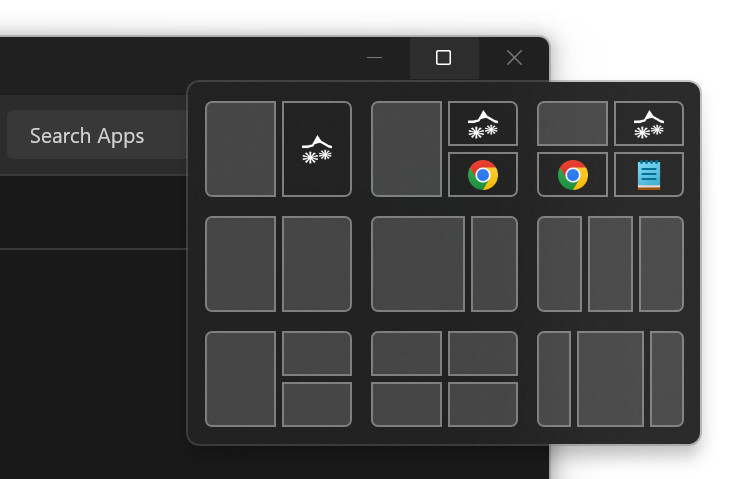
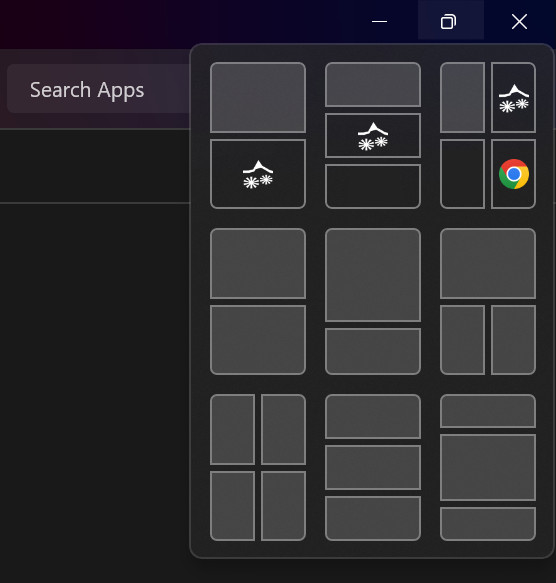
Click on the appropriate square in the layout of your choice to dock the window.
Note: Alternatively you might check the FancyZones utility that comes with Microsoft PowerToys, giving you the ability to define your own custom zones.
Screen Configurations
Main Monitor Setup:
If you’re using a single monitor, it’s crucial to make the most of your available space. A typical configuration might include:here's how a two and three rooms config look like with Stream Open.
Secondary Monitor options:
If you have the advantage of a secondary monitor, you can significantly expand your screen real estate, allowing you to monitor more rooms simultaneously. Below are the most effective layouts for both portrait and landscape orientations, optimized to make the most of your additional screen space:
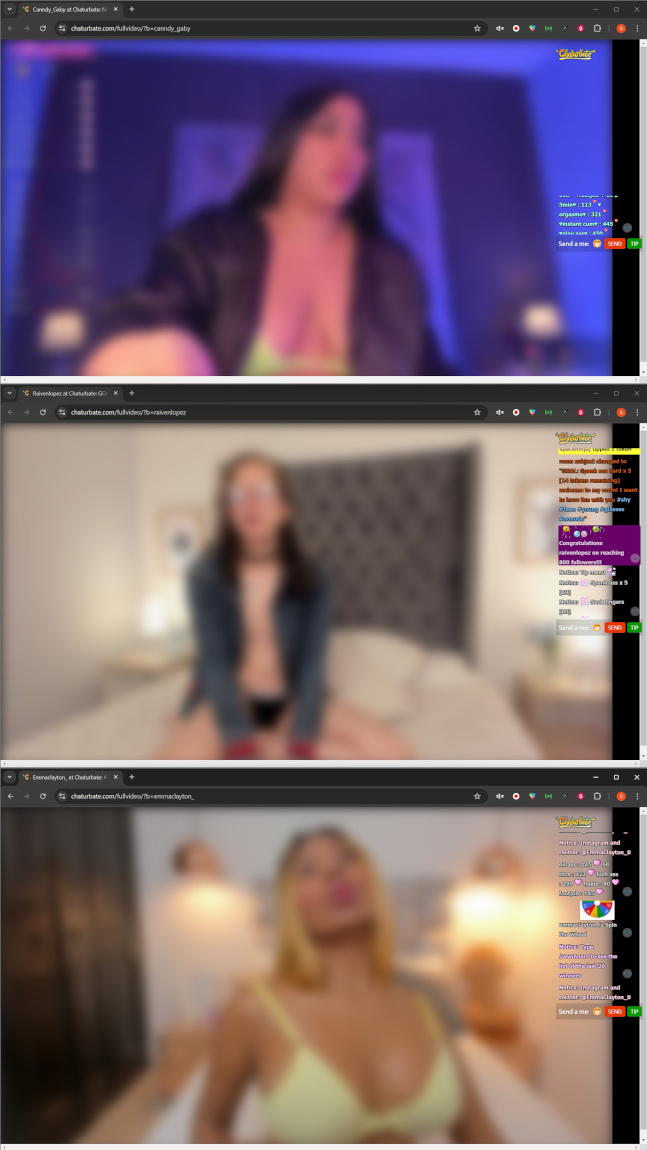
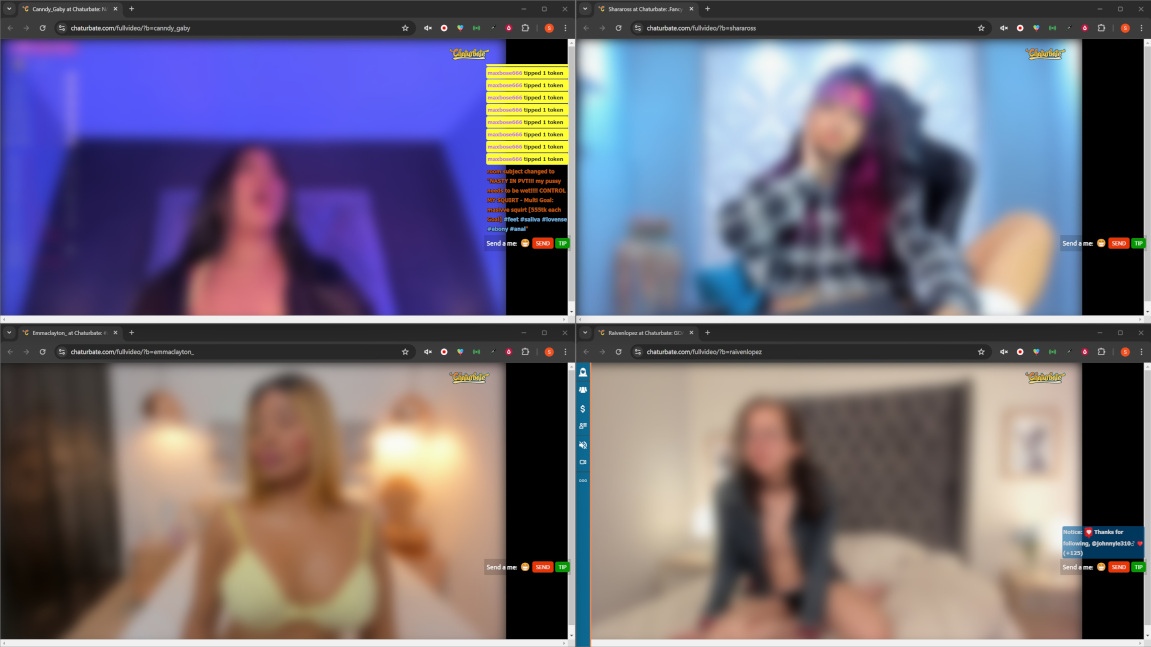
Using the same Windows snapping feature, you can organize your windows in one of the recommended configurations before starting your browsing session. This setup allows you to efficiently redirect any stream to your chosen window as you browse.